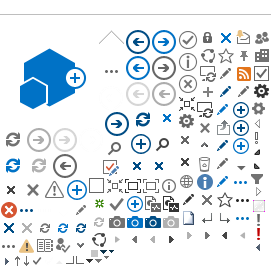There are three different versions of the weekly team tracking sheets. You will use these sheets to record the progress of your team members each week. Be sure to use the same version as all the other Team Captains.
Basic Tracking Sheet
| Use this version if you work in a business where you do not have access to a computer, calculator, or if the majority of employees lack basic math skills. |
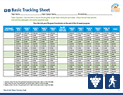
Basic Tracking Sheet (PDF 370KB)
| Instructions for Team Captains - Open the Team Tracking Sheet and print.
- In the first column, write each participant's name and their daily goal.
- Collect Weekly Participant Tracking Cards from your team members each week.
- Follow the instructions on the Team Tracking Sheet to fill in the boxes.
- At the end of the program, turn the completed form in to your Program Coordinator.
|
Advanced Tracking Sheets
| Use this version if you work in a business where you have access to a calculator and the employees have at least a high school education. |
| Instructions for Team Captains - Open the Team Tracking Sheet and print.
- In the first column, write each participant's name.
- In the second column, write each participant's daily goal.
- In the third column, write each participant's weekly goal.
- Collect tracking cards from your team members each week and record their weekly total.
- At the end of the program, turn the completed form in to your Program Coordinator.
|
Electronic Tracking Sheet
| Use this version if you work in a business where you use a computer on a daily basis. This spreadsheet is most effective if it is placed on a group drive, so that all participants have access. |
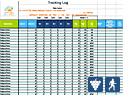
Electronic Tracking Sheet (XLS 352KB)
| Instructions for Team Captains - Contact your Program Coordinator for the group share drive link to access the Electronic Tracking Sheet.
- Open the document and save it to a group drive.
- Open the first tab, Master Team List, and enter the name of each participant in the first column (Participant Name).
- Double click on the next tab (Participant #1) and enter the participant's name on the tab to designate it as his/hers. Repeat this for each additional team member. Don't forget to have a tab for yourself too!
- Every day, participants should enter their daily physical activity minutes or the number of cups of fruits and/or vegetables they consumed into the appropriate box in their tab.
- Based on entries in the individual participant tabs, the Master Team List tab will automatically update and calculate the progress of each participant.
- To make Take Action! more fun, participants may decide to choose an alias for themselves. These aliases may be used when entering information into the Electronic Tracking Sheet. This will also eliminate privacy issues for those who do not wish for others to see their information. The Team Captain will be in charge of keeping track of the alias names.
|